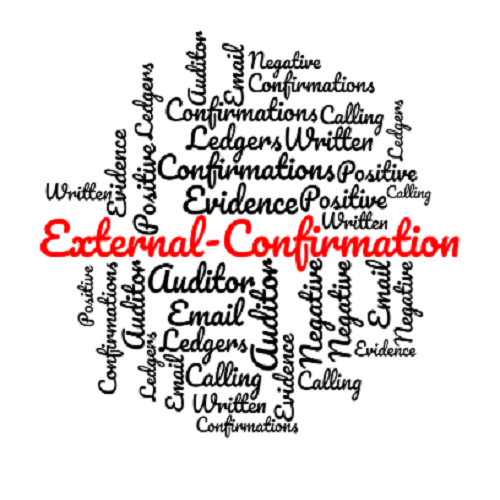
What is External Confirmation?
An external confirmation is audit evidence obtained as a direct written response to the auditor from a third party (the confirming party), in paper form, or through electronic or any other medium. Requesting external confirmations is a commonly used audit procedure in an audit of financial statements. It can be useful in obtaining audit evidence about relevant financial statement assertions regarding such items as receivables and payables, etc.

Q) How to go through External Confirmation in TallyPrime?
Go to Gateway of Tally > Audit & Compliance > Audit & Analysis > Other Analysis > External Confirmation (Third Party Confirmation).
(Tip: In the case when the Audit and Compliance Menu is not available, activate the Security Module from the Company Alteration Screen).
Q) How to send External Confirmation to a particular group?
On the right-side panel Click on F4, Select the group for which External confirmation is needed to be sent.
Q) How to Mark a ledger to be sent for External Confirmation?
To mark a Ledger for external confirmation, press Spacebar and click Mark for Confirm on the right-side panel or Press F6.
The Ledgers which have been selected for external confirmation will appear marked Yes in the column Marked for Confirmation.
Q) How does the client know to whom the auditor has selected for ledger confirmation?
The client can view the Ledgers that have been marked for external confirmation by his auditor from this path of tally: Go to Gateway of Tally > Display > Statements of Accounts > Audit and Compliance Info > Statutory Audit Info > External Confirmation (Third Party Confirmation).
Q) Can it be documented to whom the confirmation is sent, how is it sent, and Remarks if any?
By clicking on Spacebar after the ledger is highlighted, the Accountant can record whether confirmation is sent or not and put the remarks. In the remarks column, appropriate details for courier or by mail can be mentioned.
Q) Is it required to update information one by one, or we can update in multiple ledgers together?
Single, as well as multiple marking and updates, are allowed. Users can update multiple ledgers together by clicking on Spacebar highlighted on each ledger. Also, users can use Ctrl+Space for selecting all ledgers shown in the list together.
Q) What are the ways in which a Letter of Confirmation can be sent?
Letter of Confirmation can be sent by exporting it in a Word document, by directly printing it, or by sending an email.
Q) Can the Chartered Accountants Name, Firm Name, Email Address, and Other details be printed on a confirmation request?
Yes, once we select the Option of marking in TallyPrime, click on Y (for Print, Export Email Option), and thereafter click on Backspace, Users can then edit CA Details as per their desire.
Q) Can Confirmation Letter without Statement of Accounts be sent?
Yes, Both Options are available only the balance can be sent OR balance statement with a full statement of account can be sent.
Q) Can we export the document in HTML or PDF Format?
Yes. Press Alt+E to Export and then select the appropriate format in which you want to export. (Excel, PDF or HTML).

Q) Once the balance confirmation is received can the Auditor record the same in TallyPrime?
When the statement of the balance as per the party’s books has been received by the auditor, the same can be entered as confirmed balance in the report. Go to External confirmation report and then; place the cursor on the required Ledger and press Enter, or press Spacebar and click on F6: Confirmed Balance or press Alt+F6. In the remarks, column Observation on Difference Or any other remark can be entered.
Q) Can we view the ledger voucher report to confirm the balance?
Click F8: Show Ledger or press F8 to display the default Ledger Voucher report for the selected Party along with the details of their Opening Balance, Current Total, and Closing Balance.
Q) Can the marking for balance confirmation be reversed?
Yes. Click on Ctrl + F10: Restore Confirmation.
Where the confirmation received from the party concerned has been recorded in the report and needs to be undone, press Spacebar to select the Ledger and then press Ctrl+F10.
Q) How do I print envelopes for sending balance confirmation?
Use Aimtech’s Address book TCP for printing addresses for each ledger or multiple ledgers.
http://aimtechbs.in/services/tally-add-on-modules/
Q) How does Aimtech add value to the Auditors auditing the books of accounts in TallyPrime?
Aimtech’s experts can help you in updating the addresses across all ledgers, debtors, and creditors by simply providing the same in Excel sheet. Further Import of excel sheet shall be done at a fraction of cost.
For further assistance, connect us at sales@aimtechbs.in
